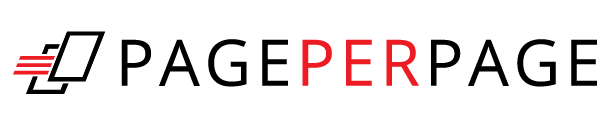Your Page Per Page email history report is a useful tool to see all of the automated emails sent from Page Per Page to any members of your organization or homeowners that have opted-into digital delivery.
To access your email report, follow the steps below:
- Log into your Page Per Page account, and locate My Account at the top right
- Select the Email History dropdown in the left-hand menu
- Enter requested Date Range
- Click Submit
- Filter results as needed (i.e. by email address or subject)
- Repeat steps 1-5, as necessary
Have questions? We are here to help.